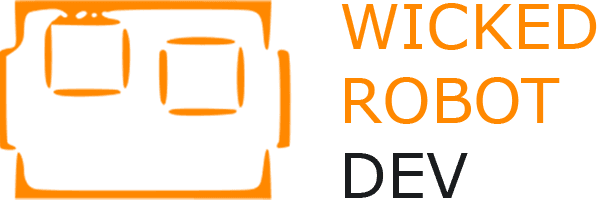How Can We Help?
Backup/Restore
Blog (cPanel)
CloudLinux (cPanel)
- How to Change the PHP Version via CloudLinux Selector in cPanel
- How to Enable ionCube Loader Using CloudLinux Selector in cPanel
- How to Enable or Disable PHP Extensions Using the CloudLinux Selector in cPanel
- How to Enable or Disable PHP's allow_url_fopen Using CloudLinux Selector in cPanel
- How to Enable or Disable PHP's display_errors via CloudLinux Selector in cPanel
- How to Enable the GD Extension of PHP Using CloudLinux Selector in cPanel
- How to Enable the Mailparse Extension of PHP Using CloudLinux Selector in cPanel
- How to Increase or Decrease PHP Memory Limit via CloudLinux Selector in cPanel
- How to Increase PHP's post_max_size Value Using CloudLinux's Selector in cPanel
- How to Increase PHP's upload_max_filesize Value Using CloudLinux Selector in cPanel
- Show Remaining Articles (6) Collapse Articles
CMS/Portal
cPanel - Control Panel
- How to Access cPanel Web Disk
- How to Add "A Record" in cPanel
- How to Add a CNAME Record in cPanel
- How to Add an MX Record in cPanel
- How to Change cPanel's Style/Theme
- How to Change the Language of Your cPanel Account
- How to Change the PHP Version on Your Domain in cPanel
- How to Check the Disk Usage and the Bandwidth Usage of Directories
- How to Create a Cronjob in cPanel
- How to Create a New Folder or Files in the cPanel File Manager
- How to Create an Additional Web Disk Account in cPanel
- How to Edit (Dot)htaccess File in the cPanel File Manager
- How to Edit a File in the cPanel File Manager
- How to Edit or Delete a Cronjob in cPanel
- How to Edit or Remove a Record in cPanel
- How to Edit or Remove an MX Record in cPanel
- How to Edit or Remove а CNAME Record in cPanel
- How to Reset cPanel's Account Password
- How to Reset the PHP Version to the Default Version in cPanel
- How to Set the PHP Version per Directory in cPanel
- How to Set the PHP Version per Domain in cPanel
- How to Update a Cronjob Email Address in cPanel
- How to Update the cPanel's Contact Information or Receive a Notification on Reaching the Resource Limit
- How to Upload Files via the cPanel File Manager
- Show Remaining Articles (20) Collapse Articles
Databases
- How to Add a User to a Database and Grant Privileges
- How to Create a Database in cPanel
- How to Create a Database Username in cPanel
- How to Delete a Database in cPanel
- How to Delete a Database Table via phpMyAdmin in cPanel
- How to Edit a Database Table via phpMyAdmin in cPanel
- How to Export Database Table via phpMyAdmin in cPanel
- How to Import a Database via phpMyAdmin in cPanel
- How to Optimize a Database via phpMyAdmin in cPanel
- How to Rename a Database in cPanel
- How to Repair a Database via phpMyAdmin in cPanel
- Show Remaining Articles (7) Collapse Articles
DNS - Nameservers
- How to Update the DNS Nameservers at 123-Reg
- How to Update the DNS Nameservers at DynaDot
- How to Update the DNS Nameservers at GoDaddy
- How to Update the DNS Nameservers at Name.com
- How to Update the DNS Nameservers at NameCheap.com
- How to Update the DNS Nameservers at NetEarthOne or LogicBoxes-Based Registrars
- Show Remaining Articles (2) Collapse Articles
Domain Management
- How to Create a Subdomain in cPanel
- How to Create Addon Domains in cPanel
- How to Create an Alias or Park a Domain in cPanel
- How to Redirect a Subdomain to an External URL
- How to Redirect an Add-on Domain in cPanel
- How to Redirect Your Website to Any Page or External Domain
- How to Remove a Domain Redirect in cPanel
- How to Remove a Subdomain in cPanel
- How to Remove an Add-on Domain in cPanel
- How to Remove Parked Domains/Aliases in cPanel
- Show Remaining Articles (6) Collapse Articles
Email (cPanel)
- How to Access Email from cPanel Webmail
- How to Change an Email Account's Password in cPanel
- How to Create an Email Account in cPanel
- How to Create an Email Autoresponder When You Are on Vacation
- How to Forward an Email to Gmail or Other Email Service Providers
- How to Set Up a cPanel Email Account With Outlook 2019
- Show Remaining Articles (2) Collapse Articles
FileZilla FTP Client
- How to Access or Connect to the FTP via FileZilla
- How to Create or Delete a Directory Using FileZilla
- How to Download Files and Directories to Your Computer via FileZilla
- How to Install Filezilla Client on Windows
- How to Upload the Index File to Your Website via FileZilla
- Show Remaining Articles (1) Collapse Articles
FTP (cPanel)
iOS/Apple
Mail Filters & SPAM - cPanel
- How to Create a "User Level Email Filter" in cPanel
- How to Create an Account Level/Global Email Filter in cPanel to Fight Spam
- How to Delete "User Level Email Filter" in cPanel
- How to Delete an Account Level/Global Email Filter in cPanel
- How to Edit "User Level Email Filter" in cPanel
- How to Edit an Account Level/Global Email Filter in cPanel
- How to Enable Apache SpamAssassin and SpamBox in cPanel
- How to Enable BoxTrapper in cPanel
- Show Remaining Articles (4) Collapse Articles
Others (cPanel)
Security (cPanel)
- How to Block an IP Address to Deny Access to Your Website
- How to Block Any IP Address via an htaccess Rule
- How to Disable Directory Browsing Using the htaccess Rule
- How to Disable the Two-Factor Authentication on Your cPanel Account
- How to Enable or Disable Mod Security in cPanel
- How to Enable the Two-Factor Authentication on Your cPanel Account
- How to Password Protect a Directory in cPanel
- How to Protect the htaccess File
- How to Protect Website Images From Being Displayed at an External Website
- How to Restrict Access to Directories by IP Address
- Show Remaining Articles (6) Collapse Articles
Softaculous
SSL
Uncategorized
- How to Automatically Sync the cPanel Email in Android or Stop the Syncing
- How to Ban Any IP Address via htaccess
- How to Delete cPanel Emails in Android
- How to Fetch – Sync Emails in Android
- How to Protect Your htaccess File
- How to Read cPanel Emails in Android
- How to Send an Email via Android
- How to Set Up a cPanel Email Account in Android
- How to Set Up an Email Signature in Android
- Show Remaining Articles (5) Collapse Articles
Wordpress
- How to Access the WordPress Admin Dashboard
- How to Add a New Category in WordPress
- How to Bulk Delete Posts in WordPress
- How to Change the Password of a WordPress Account
- How to Change the WordPress User's Display Name
- How to Deactivate and Delete a WordPress Plugin
- How to Delete a WordPress Theme
- How to Delete an Uncategorized Category in WordPress
- How to Delete Categories in WordPress
- How to Forcefully Update or Reinstall a WordPress Plugin
- How to Install a New WordPress Theme
- How to Install a WordPress Plugin
- How to Install a WordPress Theme Manually
- How to Manually Install a WordPress Plugin
- How to Remove a Post in WordPress
- How to Remove Sample Comments and Posts From WordPress
- How to Write and Publish Your First Blog Post in WordPress
- Show Remaining Articles (13) Collapse Articles
< All Topics
Print
How to Access Softaculous in cPanel
Softaculous is a one-click script installer that automates the installation of web applications in a website. You can access it via cPanel.
1. Log in to your cPanel account.
2. In the Software section, click on Softaculous Apps Installer.
![]()
3. cPanel will open the Softaculous interface.
If you want to go back to cPanel, click on the cPanel icon.